Back in the days of Championship Manager, the game used to automatically show you the latest results from major competitions such as the World Cup and the Champions League. Some of you probably miss that now, though you can still set that up manually on Football Manager 2019.
Hidden in the Football Manager settings is an underrated feature called ‘Screen Flow’. It can look daunting at first glance, but this guide will take you through every step of the process.
Screen Flow can also be a useful tool for finding exciting young prospects before other clubs snap them up. Tracking the statistics of various continental and international youth competitions can alert you to some potential starlets who you might then want to send your scouts to look at.
SCREEN FLOW
1) Firstly, load your save game. Then click on the ‘FM’ icon at the top of your screen, and select ‘Preferences’ in the drop-down menu.
2) On the Preferences screen, hover over the ‘Preferences’ tab on the top bar. In the drop-down menu, select ‘Interface’. Then click on the ‘Screen Flow’ tab. You will now come across this screen:
3) Under ‘Competition’, select the competition you want in the drop-down menu. Competitions are divided by continent (or World), and then by nation (if applicable).
4) Under ‘Screen’, select the screen for the relevant competition you want to be taken to in the drop-down menu. The menu should look like this:
If you want to view the latest results from the World Cup or another competition, select ‘Matches | Fixtures & Results’. On the other hand, if you want to track player statistics from a youth competition (such as the South American U20 Championship), select ‘Stats | Player Overview’. By and large, though, all the options are rather self-explanatory.
5) Now select the ‘Minimum Interval’ you want to be taken to the screen, and the ‘Scope’. This is a little more complicated, so bear with me for a while.
Those are the various Minimum Interval options. If you set the Minimum Interval to one of the ‘Every…’ options, set the Scope to take you to the screen at that time interval ‘All The Time’ or just ‘During Competition’.
If you set the Minimum Interval to ‘At Completion’, the Scope changes to ‘On Matchdays’ by default, and you will only be taken to the screen once the competition has been completed. If you want to view the screen on all matchdays, select another Minimum Interval and then choose the Scope option ‘On Matchdays’. This will grey out the Minimum Interval menu.
6) Under ‘Stop Game’, choose when/if you want the game to automatically stop processing and land you on the screen you’ve selected. Selecting ‘Morning’ or ‘Evening’ will stop the game and take you there at the relevant time. Selecting ‘No’ will show you the screen in the background, but the game will continue to process and move forward.
7) Once you’ve set everything as you want it, click on ‘Add Screen’. This is how my Screen Flow looks when I’ve set the game to take me to the World Cup results screen after every matchday:

A new feature for FM19 (I believe) is that you can now change the settings for a particular screen after you’ve added it (though you can’t change the competition). If you decide in the future that you want to delete a screen, click on the small red circle on the right to remove it.
8) Repeat the process for every competition screen you want to add, and then click on the ‘Confirm’ button at the bottom of the screen to confirm your changes.
Remember that any additions you make to your Screen Flow only apply to the save game that is currently open, and that you will have to recreate everything when starting a new game. In a future FM, I would like to see an option to export Screen Flow settings and import them into another save.
I hope this guide has been useful to you in some way. If you still need some help, drop a comment below, and I’ll try to assist you.
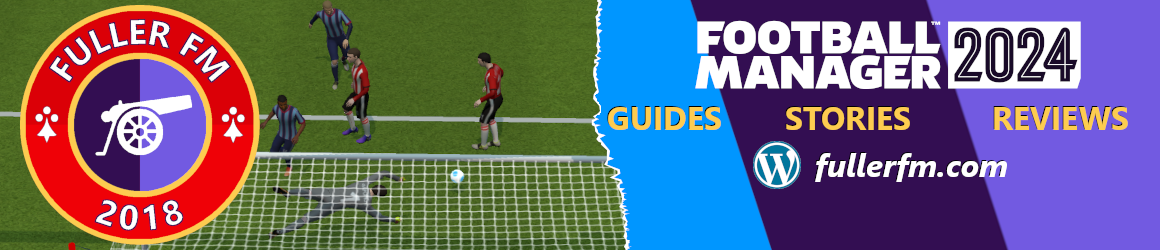




Thank you. Now i can see the results from more competitions. 🙂